Are you looking for the best alternatives to CapCut? Yes? Here are some of the best CapCut alternatives for video editing.
Video editing is an essential skill for gamers, marketers, and social media creators. That’s where video editing apps like CapCut became a game-changer in the video editing world.
CapCut, developed by ByteDance (the same company behind TikTok), gained popularity due to its free nature, professional-level features, and—most importantly—ease of use.
Unlike many editing apps, CapCut doesn’t require a learning curve. It allows beginners to jump right into editing with drag-and-drop tools, trendy transitions, and filters designed specifically for social media content.
Here are a few reasons behind CapCut’s massive success:
- Social Media Integration: CapCut is optimized for TikTok, making it super easy for creators to edit and directly upload without extra hassle.
- Free Advanced Tools: CapCut offers advanced transitions, effects, and filters for free.
- Beginner-Friendly: CapCut’s user-friendly interface makes it easy to create high-quality content without editing skills.
- Cross-Platform Availability: CapCut has both mobile and desktop versions, making editing accessible to almost everyone.
The U.S. government put a ban on the ByteDance apps, including TikTok and CapCut. For that reason, CapCut is no longer available in the Google Play Store and App Store.
For many creators, this ban is frustrating. You’re losing access to your favorite video editing tool. Fortunately, there are many alternatives to CapCut available.
In this post, we’ll discuss the best alternatives to CapCut with advanced features. We’ll explore both free and premium alternatives to CapCut.
Table of Contents
Why Look for Alternatives to CapCut?

CapCut is undeniably the best video editing tool for beginners and social media creators. However, it’s not the ultimate editing solution for everyone.
Here are some reasons to look for CapCut alternatives:
1. Limitations of CapCut for Professional Use
CapCut is one of the best video editing tools for TikTok, Instagram Reels, and YouTube Shorts. It’s not the perfect option for professional use due to its limited features.
- Lack of advanced editing features: CapCut doesn’t offer advanced features like multi-camera editing, color grading, and advanced audio controls.
- Limited file support: It doesn’t handle all video formats, especially for high-resolution or professional-grade footage.
- Not ideal for long-form content: CapCut is ideal for editing short-length videos. It’s not suitable for editing a 30-minute YouTube video due to its workflow.
2. Privacy and Data Concerns with CapCut
CapCut, owned by ByteDance, the parent company of TikTok, has faced criticism over data privacy and security. If you’re serious about protecting your personal data and privacy, it’s worth switching to a tool you can trust.
The 2024 Protecting Americans from Foreign Adversary Controlled Applications Act allows the government to ban apps if the president deems them a national security threat, with a possible 90-day extension.
Therefore, the ByteDance company is under fire. Since CapCut is owned by this company, it may become unavailable in the future. It’s the right to look for alternatives to CapCut.
3. Compatibility Issues on Certain Devices
CapCut works smoothly on the latest devices, but it crashes, lags, or has limited export options on the older devices.
Professionals believe in speed and efficiency. Therefore, it makes sense to explore alternatives to CapCut.
Free Alternatives to CapCut
Not everyone wants to spend money on video editing tools, especially beginners who are just testing their video editing skills.
Here are some of the best free alternatives to CapCut that offer similar features and a smooth editing experience.
1. InShot: A User-Friendly Mobile Editor
- Available on: App Store (4.9), Google Play Store (4.7), and App Gallery (5)

InShot is one of the most popular video editing apps and a great alternative to CapCut. It’s known for its lightweight and ease of use.
It’s the perfect solution for short-form content and is loaded with filters, text overlays, and music options. If you want a lightweight video editing app for short-form content, consider using InShot.
Unlike CapCut, InShot is not tied to any social media platform, giving users the flexibility they need to share their content.
Key Features:
- Auto Captions
- AI Speech
- AI Cut
- Photo Enhance
- Slow-Mo
- Exclusive Effects
Pros:
- Simple and beginner-friendly interface
- Wide range of filters and transitions
- Optimized for Instagram, TikTok, and YouTube
Cons:
- Free version adds watermarks
- Some premium effects require payment
2. iMovie: Perfect for Apple Users

iMovie is the perfect video editing solution for Apple device users. This tool is free, user-friendly, and intuitive, making it a natural alternative to CapCut.
This tool is available for iPhone, iPad, and Mac. It perfectly syncs with Apple devices, so you can edit from anywhere.
Key Features:
- High‑Fidelity Filters
- Over 100 Smart Soundtracks
- Simple Drag-and-Drop Editing
Pros:
- Free and built into all Apple devices
- Professional templates and transitions
- Easy to use with drag-and-drop features
Cons:
- Only available on Apple devices.
- Lacks advanced professional features.
3. VN Video Editor: Feature-Rich and Free
- Available on: Mac (4.5), Windows, App Store (4.8), and Google Play Store (4.5)

VN Video Editor, also known as VlogNow, is another alternative to CapCut. It’s a completely free and easy-to-use video editing tool without a watermark.
The intuitive interface makes video editing simple without prior video editing skills. It also offers all the features required to create professional and high-quality videos. It’s the perfect choice for both professional and amateur video editors.
Key Features:
- Multi-Mayer Editing
- Speed Adjustment
- Keyframe Animation
- Built-in Video Filters, Transitions, and Special Effects
- Overlay Effects
- Multi-Track Audio Editing
- Text & Stickers
- Direct Sharing to YouTube, TikTok, Instagram, etc.
Pros:
- Completely free with no watermarks
- Advanced features suitable for professional creators
- Works on both mobile and desktop
Cons:
- Slightly more complex than CapCut
- Limited built-in music options
4. Kinemaster: Professional Mobile Editing
- Available on: App Store (4.7) and Google Play Store (4.4)
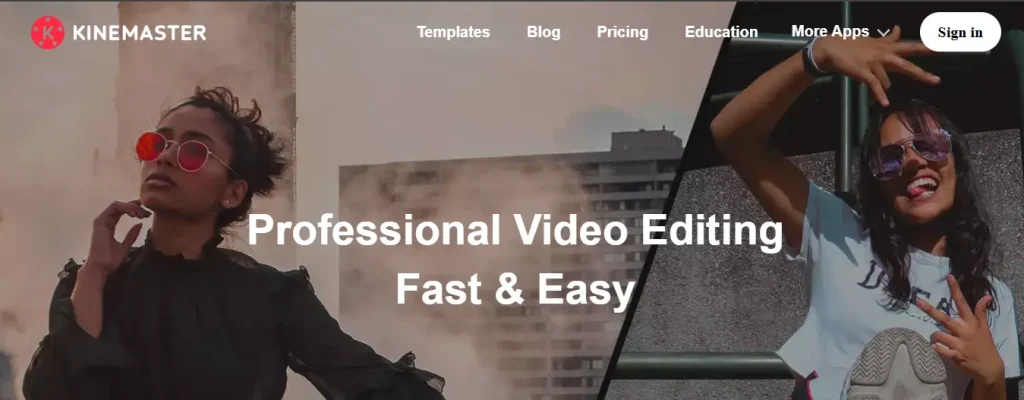
Kinemaster is one of the popular video edition tools among mobile editors. It offers tons of editing features and functions, with an intuitive UI, and perfectly optimized for professional grade video editing.
Unlike CapCut, Kinemaster offers advanced features like multi-layer editing, chroma key, and precise trimming, usually reserved for desktop version.
Key Features:
- Chroma Key
- Magic Remover
- Transparent Backgrounds
- Image Quality Improvements
- Video Speed & Reverse
- Color Filter & Adjustment
- Powerful Audio Editor
- Royalty Free Music
Pros:
- Multi-track editing on mobile
- Chroma key (green screen) support
- Advanced audio controls
- High-resolution export
- Multi-layer editing
Cons:
- Watermarks in free version
- Some premium features require subscription
5. Splice: The Best Video Editing App
- Available on: App Store (4.6) and Google Play Store (4.1)
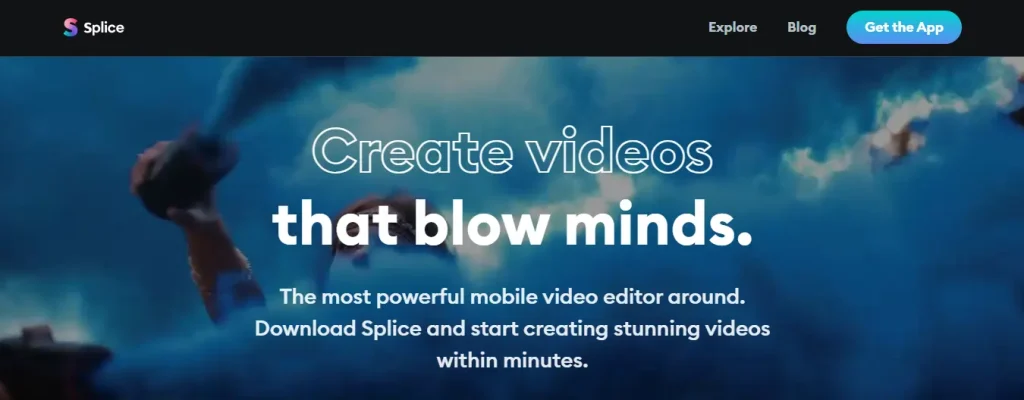
Splice is an easy-to-use mobile video editor app that makes video editing quick and creative. Splice is one of the best video editing tools for professional content creators and influencers to stand out on social media. It has everything you need for professional video editing.
Key Features:
- Creative Overlays & Effects
- Transitions & Text Elements
- Audio Features
- Export & Share
Pros:
- User-friendly interface
- Great for social media videos
- Large music and sound library
Cons:
- Limited advanced editing tools
- Subscription required for full features
6. Canva Video Editor: Perfect for Quick Edits
- Available on: Web, App Store (4.8) and Google Play Store (4.4)
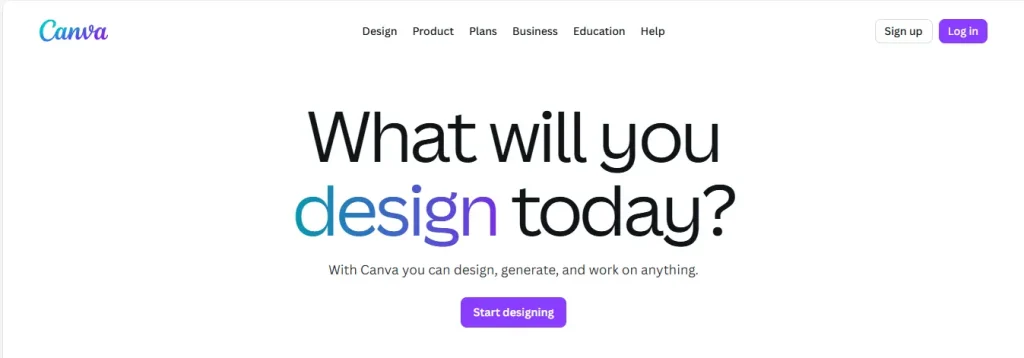
Canva is a popular web-based graphic design platform. However, it has a video editing tool that’s perfect for social media creators.
You don’t need prior video editing skills to use Canva. It has drag-and-drop templates, text animations, and stock footage that help amateurs create high-quality content.
Key Features:
- Drag-and-Drop Editor
- Pre-Made Templates
- Stock Media Library
- AI-Powered Tools
- Timeline Editing
- Transitions & Animations
- Cloud-Based
- Various Export Options
Pros:
- Template-based editing saves time
- Built-in stock footage and music
- Ideal for social media marketers
- Easy to use with pre-made templates
Cons:
- Not great for long videos
- Lacks professional features
- Limited media accessibility with the free version
7. Clips by Apple: Fun and Simple
- Available on: App Store (4.3)

Clips by Apple is a video editor designed for short and engaging social media videos. It’s packed with essential features needed for short video editing.
Clips by Apple is only available for iPhone users. While not as powerful as CapCut, it’s perfect for casual creators.
Clips by Apple is built for fast, creative, and playful video-making, without the need for professional video editing skills.
Key Features:
- Quick Recording
- Drag-and-Drop Editing
- Live Titles
- Smart Transitions
- AR Filters
- Text Overlays & Posters
- Social Media Optimized
- iCloud Support
Pros:
- Simple and fun to use
- Free for iOS users
- AR effects and live captions
Cons:
- Only available on iOS
- Not suitable for professional editing
8. Magisto: AI-Based Social Video Creator
- Available on: App Store (4.6) and Google Play Store (4.2)

Magisto is the best editing tool for people who don’t want to spend hours editing. It uses AI to automatically create videos from clips and photos, making it a great choice for businesses and marketers.
Magisto comes with pre-built templates for any occasion: Birthday Wishes, Event Invitations, Anniversary Announcements, and more.
Key Features:
- Pre-Designed, Customizable Templates & Themes
- AI-Powered Smart Editing
- Rich Media Library
- Custom Branding Tools
- Multi-Platform Access & Sharing
- Video Enhancement Features
Pros:
- AI-powered editing saves time
- Great for businesses and marketers
- Easy sharing to social media platforms
- Intuitive interface & workflow
Cons:
- Limited manual editing control
- Subscription required for premium exports
9. PowerDirector: Fast and Feature-Rich
- Available on: App Store (4.6) and Google Play Store (4.4)

PowerDirector is one of the most popular mobile video editors, letting you create stunning, high-quality videos quickly and easily. It’s jam-packed with advanced features, including 4K editing, motion tracking, and speed ramping.
PowerDirector is more advanced than CapCut, making it a perfect choice for semi-professional editors.
Key Features:
- Multi-track Timeline Editing
- Transitions & Effects
- Video Stabilizer
- Chroma Key
- AI Effects & Filters
- Royalty-Free Music & Sound Library
- 4K Video Export
Pros:
- Fast performance on modern phones
- Supports advanced effects and transitions
- Easy export to YouTube and social media
- Beginner-friendly interface
Cons:
- Interface can feel crowded
- Watermarks in free version
10. Adobe Premiere Rush: All-in-one Video Editing App
- Available on: macOS, Windows, App Store (4.6), and Google Play Store (4.2)

Adobe Premiere Rush is the free mobile and desktop video editing app for creativity. It’s particularly designed for social media content creators who need efficient video creation and sharing across multiple devices.
This editing tool perfectly synced with multiple devices, allowing users to start projects on one device and continue on another. The user-friendly interface makes it accessible for beginners.
Key Features:
- Easy Editing and Effect
- Customize Animated Titles
- Add Soundtracks From Free Library
- Adobe Ecosystem Integration
- Basic Color & Audio Tools
Pros:
- Beginner-friendly
- Convenient cross-device workflow
- Lightweight, fast edits
- Free starter plan
Cons:
- Limited features
- Sync restrictions removed for free users (since 2024)
11. YouCut: Video Editor & Maker
- Available on: App Store (4.8), Google Play Store (4.6), and App Gallery

YouCut is one of the best mobile video editors for YouTube, Instagram, TikTok, and other social media. It’s one of the digital products of InShot.
It comes with essential editing tools like trim, cut, split, merge, reverse, and duplicate clips with intuitive slider-based controls for precise edits. Also, you can adjust playback speed for slow-motion or time-lapse effects—audio remains in sync.
Key Features:
- Filters, Effects & Color Tweaks
- Music, Sound Effects & Text
- Resolution, Aspect Ratio & Format Options
- Compression & Conversion Features
Pros:
- Beginner-friendly interface
- No watermarks
- Feature-rich free version
- Supports HD/4K exports
Cons:
- Advertisement in free version
- Limited advanced features
12. Shotcut: Open-source Video Editing
- Available on: Linux, macOS, and Windows

Shotcut is a completely free and open-source video editing software, making it a perfect alternative to Capcut for budget-conscious creators.
Unlike CapCut, Shotcut is versatile, offering desktop-level editing features with no watermarks or paywalls.
Key Features:
- Wide Format Support
- Non-Linear, Multi-Track Editing
- Effects, Filters & Keyframing
- Audio Tools
- Capture & I/O Support
Pros:
- 100% free and open-source
- Wide Format & high-resolution support
- Cross-platform compatibility
- No export limits
Cons:
- Interface looks outdated
- Performance can be laggy on older machines
- Steep learning curve
13. Openshot: Open-Source Video Editor
- Available on: Linux, macOS X, and Windows

Openshot is another free and open-source video editing tool, which is an excellent alternative to CapCut. It offers a simple and user-friendly interface for beginners.
It comes with video and audio tools such as trimming, reverse/slow/fast motion, audio waveform visualization, splitting audio from video, typical effects like brightness, hue, chroma key, and more.
Key Features:
- Drag-and-Drop Functionality
- Wide Format Compatibility
- Unlimited Tracks & Layers
- Animation & Effects
- Beginner-Friendly Interface & Desktop Integration
Pros:
- Completely free & open-source
- Cross-platform compatibility
- Easy to learn & use
- Robust editing capability
- Blender-powered 3D titles
- Frequent updates
Cons:
- Limited advanced features
- Can struggle with performance on older systems
Premium Alternatives to CapCut
Free video editing tools are a perfect choice for beginners. However, professionals require advanced features for better reliability and professional-grade results.
Here are some of the best premium alternatives to CapCut.
14. Adobe Premiere Pro: Industry Standard Software
- Price: Starts at $22.99/mo (+Free Trial)
- Available on: Windows and macOS

Adobe Premiere Pro is the go-to software for professionals. Unlike CapCut, this tool is filled up with advanced features like motion graphics, color correction, audio mixing, and seamless integration with other Adobe apps like After Effects and Photoshop.
Adobe Premiere Pro is used in Hollywood films, TV shows, and by top YouTubers. This tool is not suitable for amateurs. It requires a steep learning curve.
Key Features:
- Customizable Interface & Workspaces
- Advanced Timeline Editing
- Color Correction & Grading Tools
- Motion Graphics & Visual Effects
- Audio Editing & Mixing
- Multicam Editing
- Wide Format Support & Proxy Workflows
- Creative Cloud Ecosystem
- AI-Powered Tools
Pros:
- Industry-leading professional software
- Feature-rich & continuously evolving
- Handles any type of project—from short TikToks to full-length films
- Broad format & output support
Cons:
- Expensive monthly subscription
- Steep learning curve for beginners
15. Camtasia: AI-Powered Video Editing
- Price: Starts at $179.88 per year (+Free Version with Watermark)
- Available on: Windows and macOS

Camtasia is one of the best alternatives to CapCut for the desktop version. It’s beginner-friendly but packed with professional features.
It comes with various customizable templates and animations to create high-quality content with a drag-and-drop editing feature. You can access royalty-free music, sound effects, video footage, motion backgrounds, photos, and icons—including Shutterstock assets—for creative integration.
Key Features:
- Intuitive Video Editing
- Screen & Media Recording
- Rich Asset Library
- Cursor & Visual Effects
- Captioning Features
- Collaboration Tools
Pros:
- User-friendly & beginner-friendly
- All-in-one recording + editing
- High-quality recording & rich effects
- Cross-platform compatibility
- Advanced AI tools
Cons:
- High cost & upgrade model
- Limited keyboard shortcuts
- Free version with watermark
16. DaVinci Resolve: Professional Video Editor
- Price: $295 (Free Version Available)
- Available on: macOS X, Linux, and Windows

DaVinci Resolve is one of the most powerful free editing tools that combines editing, color correction, visual effects, motion graphics, and audio post-production all in one software tool.
Many video editing professionals consider it on par with Adobe Premiere Pro. This tool is known for its elegant and modern interface. It’s fast to learn and easy for new users, yet powerful for professionals.
It’s the perfect video editing tool for YouTubers, filmmakers, and anyone who needs professional-level control without paying for a subscription.
Key Features:
- All-in-One Post-Production Suite
- Hollywood-Level Color Grading
- Fusion (Node-Based VFX & Motion Graphics)
- Fairlight Audio Engine
- AI Tools & Smart Features
Pros:
- Free version with powerful capabilities
- Cross-platform compatibility
- Best color grading tools in the industry
- Supports 8K editing
- GPU-Accelerated performance
Cons:
- High system requirements
- Learning curve is steep for beginners
17. VEED.IO: Web Browser Editor
- Price: Starts at $9/mo (Free version is available)
- Available on: Web

VEED.IO is a cloud-based video editor that focuses on simplicity. It’s one of the perfect choices for social media creators. Intuitive interface and auto captioning make it a great alternative to CapCut for easy editing.
It offers all the features you need for video editing and collaborating with your team from a web browser. You can easily record yourself or your screen and share it with anyone.
Key Features:
- Browser-Based, No Installation Needed
- Intuitive, Drag-and-Drop Interface
- Automatic Subtitles & Transcription
- AI-Powered Tools
- Stock Media Library & Brand Kits
- Social Sharing & Export Flexibility
- Collaborative Editing
Pros:
- Beginner-friendly & easy to learn
- Time-saving, AI-enhanced workflow
- No setup hassle
- Multi-language & global utility
- Effective collaboration tools
Cons:
- Limited advanced editing controls
- Free plan restrictions (Watermark and Max 720p export)
18. Clipchamp: Online Video Editor
- Price: About $20/mo (Free version is available)
- Available on: Web

Clipchamp is an online video editor owned by Microsoft. It’s a beginner-friendly video editor with an easy-to-use interface.
It has everything you need to create high-quality content. Also, you can use its royalty-free elements to edit your videos smoothly.
Key Features:
- Drag-and-Drop Editor
- Templates & Stock Library
- Screen & Webcam Recording
- Green Screen (Chroma Key)
- Text, Subtitles & AI Voiceovers
- Cloud Storage Integration
- Multiple Export Resolutions & Formats
Pros:
- Beginner-friendly design
- Fast social media workflows
- Useful built-in tools
- Free HD exports
- Cloud & team features
Cons:
- Free plan restrictions (watermark and Up to 1080p HD exports)
- Limited advanced editing
19. Descript: AI Powered Editor
- Price: Starts at $16/mo
- Available on: Web
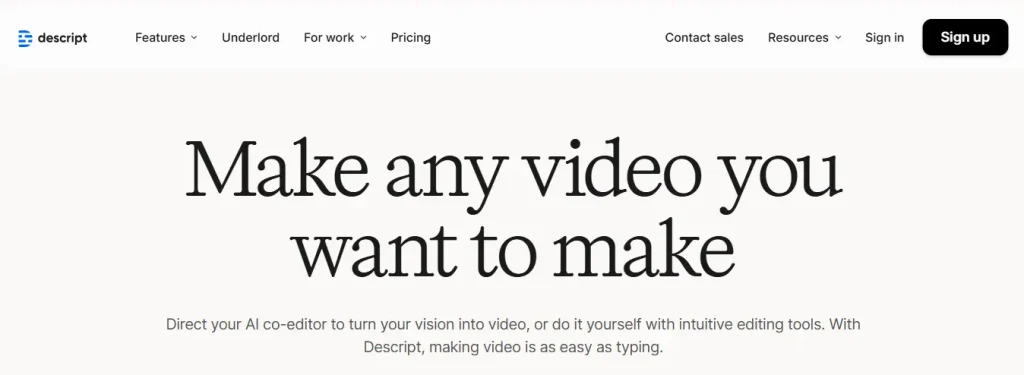
Descript is another AI-powered online video editor that allows you to edit videos by editing text. For example, if you delete a word in the transcript, it’ll delete that section from the video.
It also features AI voice cloning and podcast editing tools, making it an ideal choice for podcasters or creators who focus on repurposing content for multiple platforms.
Key Features:
- Text-Based Editing
- Automatic Transcription
- Voice Cloning
- Automatic Captions & Subtitles
- Filler Word Removal & Audio Cleanup
- Multitrack Editing & Podcast Workflow
- Collaboration Tools
- Screen & Webcam Recording
Pros:
- Revolutionary editing style
- Great for podcasters and video creators
- Built-in screen recording and audio tools
- AI enhancements elevate productivity
Cons:
- Free version with limited features
- Learning curve exists
- Best suited for specific content types
20. Lightworks: Professional Video Editor
- Price: Starts at $13.99/mo (Free Version)
- Available: Windows, Linux, and macOS

Lightworks is known for its professional-grade video editing with an easy-to-use interface. It offers advanced video editing tools used in filmmaking.
It has a free version for beginners. With its free version, you’ll get HDR workflows, real-time effects, advanced transitions, colour VFX, YouTube exports, and cloud integrations.
Key Features:
- Advanced Editing Tools
- Import Flexibility
- Built-in Effects & Color Grading
- Background Rendering
- Extensive Effects Library
- 4K Export
Pros:
- Professional-grade toolkit
- Real-time effects & color correction
- Cross-platform availability
- Free version offers considerable workflow value
Cons:
- Steep learning curve & unconventional UI
- Export limitations in free tier
21. Wondershare Filmora: Budget-Friendly Editor
- Price: Starts at 49.99/year
- Available on: Windows, macOS, iOS, Android, PadOS
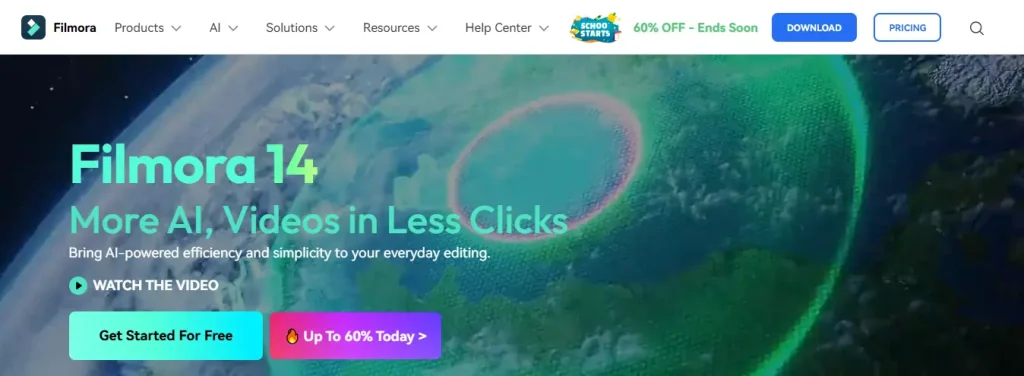
Wondershare Filmora is one of the best video editing tools for desktop users, balancing simplicity and professional editing. It’s easier to learn than Adobe Premiere Pro, but it’s still powerful enough for creators.
Wondershare Filmora comes with a massive library of effects, transitions, and templates. For that reason, you can edit videos without professional editing skills.
Key Features:
- Beginner-Friendly Interface
- Extensive Effects & Transitions Library
- Filmstock Integration
- AI-Powered Tools
- 4K Video Support & Fast Rendering
- Built-in Screen Recording
- Wide Format Support
Pros:
- Easy to use—intuitive UI, ideal for beginners
- Affordable pricing compared to big names
- Supports 4K editing and advanced tools
- AI tools enhance workflow
Cons:
- Watermark in free version
- Limited advanced control
- Some features require separate purchase
22. Final Cut Pro: A Powerful Editor for Mac Users
- Price: One-time fee of $299.99 (90-Day Free Trial)
- Available on: macOS

Final Cut Pro is one of the best alternatives to CapCut for Mac users. This editing tool is faster than Adobe Premiere Pro and offers powerful editing features like magnetic timelines, advanced color grading, and 360° video editing.
Key Features:
- Magnetic Timeline & Clip Organization
- High-End Format Support
- Multicam Editing
- Motion Graphics & Effects
- Performance Optimization
- AI Enhancements
Pros:
- Highly efficient workflow
- Optimized for Mac performance
- One-time purchase
- Professional-level editing tools
- Apple ecosystem integration
Cons:
- Only available for Mac
- High upfront cost
- Learning curve for advanced tools
Comparing CapCut Alternatives
| App/Software | Free Version | Advanced Editing | AI Tools | Social Media Focus |
|---|---|---|---|---|
| CapCut | Yes | Medium | Yes | Yes |
| iMovie | Yes (Mac Users) | Medium | No | No |
| VN Video Editor | Yes | High | No | Yes |
| Kinemaster | Yes | Medium | No | Yes |
| Splice | Yes | Low | No | Yes |
| Canva | Yes | Medium | Yes | Yes |
| Clips by Apple | Yes (iPhone Users) | Low | No | Yes |
| Magisto | Yes | Low | Yes | Yes |
| PowerDirector | Yes | High | Yes | Yes |
| Adobe Premiere Rush | Yes | Medium | No | Yes |
| YouCut | Yes | Low | No | Yes |
| ShotCut | Yes | High | No | No |
| Openshot | Yes | Medium | No | No |
| Adobe Premiere Pro | No | Very High | Yes (Limited) | No |
| Camtasia | Yes (Watermark) | High | Yes (Limited) | No |
| DaVinci Resolve | Yes | Very High | Yes (Limited) | No |
| VEED.io | Yes | Medium | Yes (Limited) | Yes |
| Clipchamp | Yes | Medium | No | No |
| Descript | No | High | Yes | No |
| Lightworks | Yes | Very High | No | No |
| Filmora | Yes | High | Yes | Yes |
| Final Cut Pro | No | Very High | Yes (Limited) | No |
Choosing the Right Alternative to CapCut
As you can see, there are many alternatives to CapCut available. The biggest challenge isn’t finding an alternative to CapCut—it’s choosing the right one for your specific needs.
The best video editing tool depends on several factors, such as your budget, the type of content you create, and the devices you use.
Here are a few factors to consider for choosing the right alternative to CapCut.
1. Budget-Friendly
If you need a basic video editing tool for free, consider VN Video Editor, DaVinci Resolve, Clips by Apple (iPhone users), and InShot.
If you want to invest in a premium video editing tool, Filmora offers a budget-friendly balance, while Adobe Premiere Pro and Final Cut Pro provide professional features at a higher cost.
2. Essential Features
When you’re choosing an alternative to CapCut, prioritize tools with these must-have features:
- Automatic Captions
- Stock Media Libraries
- Background Removal
- Aspect Ratio Switching
- Limited AI-Powered Tools
3. Device Compatibility
You must choose the video editing tool that has device compatibility. It’ll help you to edit videos on any device. Some video editors are compatible with mobile devices, while others are only compatible on desktop devices.
- For Mobile Creators: Kinemaster, PowerDirector, or InShot.
- For Mac Users: iMovie (Free) or Final Cut Pro (Professional).
- For Windows Users: Adobe Premiere Pro, Filmora, Shotcut, Lightworks, Camtasia, and DaVinci Resolve.
4. Skill Level
If you’re a beginner, you must choose a beginner-friendly video editing tool that is easy to learn. On the other hand, you need professional video editing skills to work on professional-level video editing tools.
Best Choice for Beginners vs. Professionals
| Skill Level | Apps/Software |
|---|---|
| Beginners | InShot, iMovie, VEED.io, Clips by Apple, or Canva Video Editor |
| Semi-Professionals | Filmora, VN Editor, Splice, Adobe Premiere Rush, or Kinemaster |
| Professionals | DaVinci Resolve, Adobe Premiere Pro, Camtasia, Lightworks, or Final Cut Pro |
The best CapCut alternative depends on your creative goals. If you want social media edits, stick to mobile video editors. If you dream of filmmaking or full-scale YouTube production, go for desktop-grade software with advanced features.
Tips for Switching from CapCut to Another Video Editor
Switching from CapCut to a new video editor can feel daunting. After all, you’re used to CapCut’s user-friendly layout and built-in social media features.
But with the right approach, the transition can be smooth. Here are some tips to switch to another video editor.
1. Tutorials and Guides
Every new video editor has their own workflow. For that reason, tools that offer advanced features come with tutorials and guides for new users. Video tutorials and guides help new users to get familiar with the tool.
Therefore, explore tutorials and guides of video editing tools to understand how they work.
2. Pre-built Templates
Almost every video editing tool comes with pre-built templates. You can use the pre-built templates to bypass the steep learning curve and save time to create polished videos.
3. Start with Small Projects
Before working on big projects, create short and simple videos. It will help you to familiarize yourself with the tool’s features and understand its capabilities.
4. Take Advantage of Free Trials
Premium tools like Camtasia and Final Cut Pro offer free trials to new users. You can take advantage of free trials to explore features and ensure the tool is a good fit for your needs.
5. Migrate Projects from CapCut
CapCut projects can’t be migrated to another video editor. But you can still migrate your projects. Follow the steps below:
- Export your CapCut video in high resolution.
- Import your video into the new video editor and continue refining.
6. Leverage Customer Support
Many video editing software programs offer customer support through chat, email, or a help center. If you face issues, you can always reach out to the support staff. It can make a huge difference.
FAQs
Is CapCut the best free video editor?
CapCut is one of the best free video editors for social media creators. However, you can use CapCut alternatives, like InShot, Kinemaster and VN Editor.
Which CapCut alternative is best for YouTube creators?
For YouTube content creators, Filmora and DaVinci Resolve are excellent free-to-affordable options. For professionals, Adobe Premiere Pro or Final Cut Pro is the industry standard.
What happened to CapCut in the USA?
Under the Protecting Americans from Foreign Adversary Controlled Applications Act, the ByteDance apps are banned in the USA.
As a result, CapCut (owned by ByteDance) has been removed from the Google Play Store and App Store in the USA.
Can I use CapCut alternatives on both desktop and mobile?
Yes, some apps like VN Editor and PowerDirector work on both desktop and mobile. However, most video editing tools are either available on desktop or mobile.
What is the easiest CapCut alternative for beginners?
If you’re an amateur video editor, InShot, iMovie, or Canva Video Editor are the simplest and most beginner-friendly alternatives.
Conclusion
CapCut is one of the best video editing tools for beginners. But it’s not the only option. As you can see, there are many alternatives to CapCut available.
From free and open-source tools like Shotcut and VN Editor to professional giants like Premiere Pro and Final Cut Pro, there’s an editor for everyone—whether you’re a TikTok creator, YouTuber, or aspiring filmmaker.
Lastly, losing CapCut might feel like a setback, but it’s also a chance to upgrade to something better.


[…] Top 22 Alternatives to Capcut for Video Editing [Free+Premium] […]
[…] Top 22 Alternatives to Capcut for Video Editing [Free+Premium] […]